The number of defined parameters is not equal to the number of cell definitions in the parameter panel.
Error:
The number of defined parameters is not equal to the number of cell definitions in the parameter panel.
1. Check the Parameters
Check that Parameters at the Datasets level match (and referencing correctly, property Parameter value) Parameters at the report root level.
If not change the reference or/and right-click on the dataset and click Restore.
Check that there are no duplicate parameters at the report root level (like CreatedTransactionId, CreatedTransactionId2). If there are, delete duplicates and make sure that Parameters at the datasets level are correctly referencing the one, which is left.
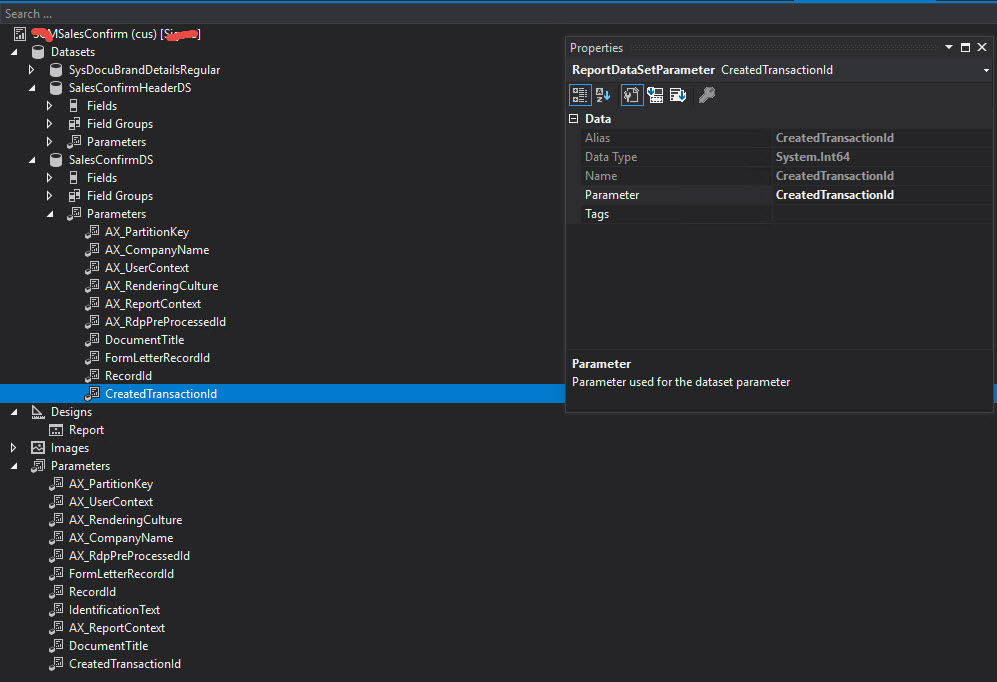
If the parameter list and references are ok then you will have to manually sort it out in the XML
2.a Manual fix - delete the ReportParametersLayout node in XML
- Right-click on the SSRS report and click "Open With..."
- Select XML (Text) Editor and click OK
- Click OK to close the report in the designer
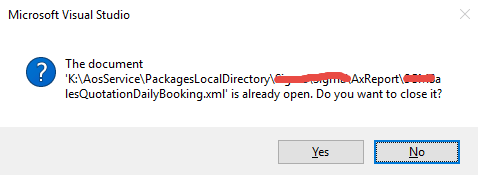
- Click OK to edit line endings, this will help a lot
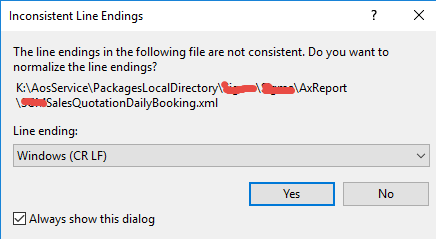
- Find the
ReportParametersLayout XML node and delete it completely (the node itself and inline content)
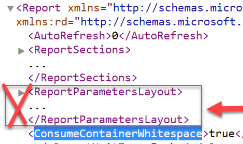
2.b Manual fix - manually create or delete relevant parameter nodes in XML
- Right-click on the SSRS report and click "Open With..."
- Select XML (Text) Editor and click OK
- Click OK to close the report in the designer
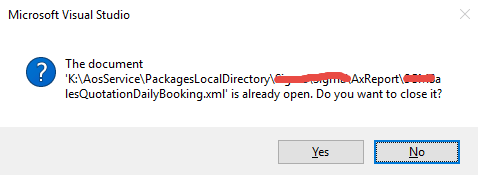
- Click OK to edit line endings, this will help a lot
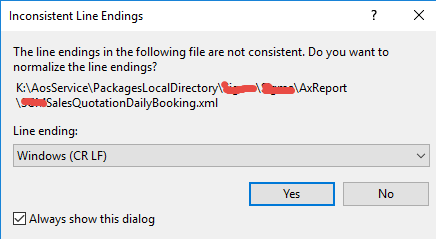
- Find
CellDefinitions XML node and check all parameters under
CellDefinition/ParameterName
The list of parameters should match the list, which you see in the designer (report root level Parameters node).
If you add new parameters increase RowIndex (and ColumnIndex if you are adding a lot of parameters), just imagine that it is a simple two-dimensional grid (rows and columns), each parameter should be in its own cell. Indexing there starts from 0
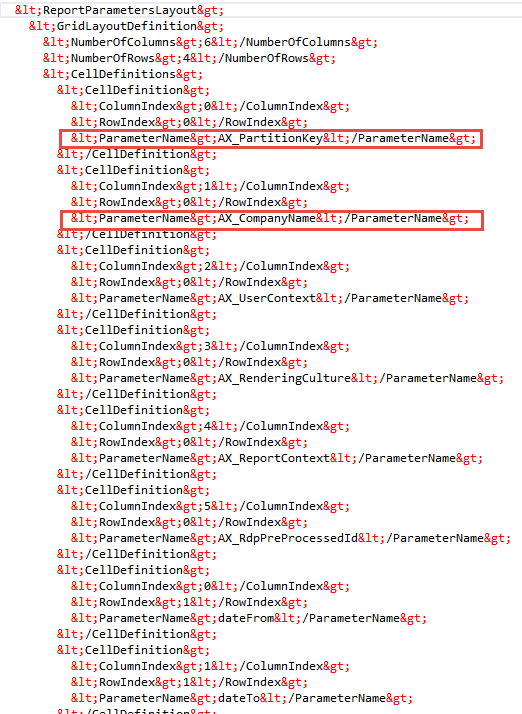
- then Save, Rebuild and deploy the report.
If you see "
One or more cell definitions contain an index value that is out of bounds." error then adjust NumberOfRows (increasing if you added new parameters) and NumberOfColumns (if you increased ColumnIndex by adding new parameters)
<GridLayoutDefinition> <NumberOfColumns>6</NumberOfColumns> <NumberOfRows>4</NumberOfRows>
Support The Author
If you found value in what I share, I've set up a Buy Me a Coffee page as a way to show your support.
Buy Me a CoffeePost a Comment
All Comments
Erick Ecys 16 August 2021
Thanks! This post was really helpful.
Reed 03 January 2023
This helped me get the issue resolved. Thanks!
Search
About
DaxOnline.org is free platform that allows you to quickly store and reuse snippets, notes, articles related to Dynamics 365 FO.
Authors are allowed to set their own "buy me a coffee" link.
Join us.

